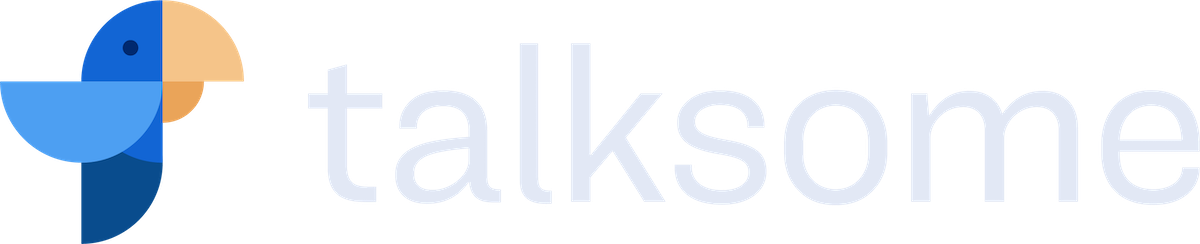Communication so easy you don’t need to think about it: let’s automate Compass with Zapier!
At IPerity, we want to improve communication in everyone’s daily life. We want to make communication so easy that you don’t need to think about it. One of the ways to do that is by automating tasks. For example, wouldn’t it be great if incoming calls were routed to your voicemail fully automatically every time you’ve planned a day off in your own agenda?
Today, we’re launching a new product that helps you do exactly that, and a lot more! It’s super easy and it opens up a ton of possibilities. And we’re curious what you can do with it.
Automation with Zapier
There are some great applications and websites out there that would be even more amazing if they could work together: automatically add Zendesk tickets to your favourite to-do list app, make Trello cards out of newly added data in an Excel sheet or backup files on Google Drive to Dropbox! Zapier (“Zapier makes you happier”) already has an impressive list of apps it can “glue” together, and we’re excited to tell you that Compass is on the list now, too.
What’s in it for me?
Automating tasks allows you to focus on the most important things. When I’m in a meeting, I want to give that all of my attention without the distraction of incoming calls. If I forget to set Do Not Disturb (DND) before I go to a meeting, calls will still reach me. The other way around, if I’m done with the meeting and forget to disable DND, it could take a while for me to notice and I don’t want to miss any calls while I’m available. These are the things we can solve by automating tasks and then tweaking them so they work well with our own workflow.
Happy little triggers
Before we go into the details, let’s have a short look at the basics. If you want to automate something in Zapier, you create a ‘Zap’. A Zap is a workflow that connects one or more apps you select. To determine when a Zap should start, you add a trigger. Adding a row to an Excel sheet or making a new calendar event can be triggers, for example. To complete the Zap you add an action that you want to be taken when the Zap is triggered. This is where you can add Compass.
Here’s how to set it up
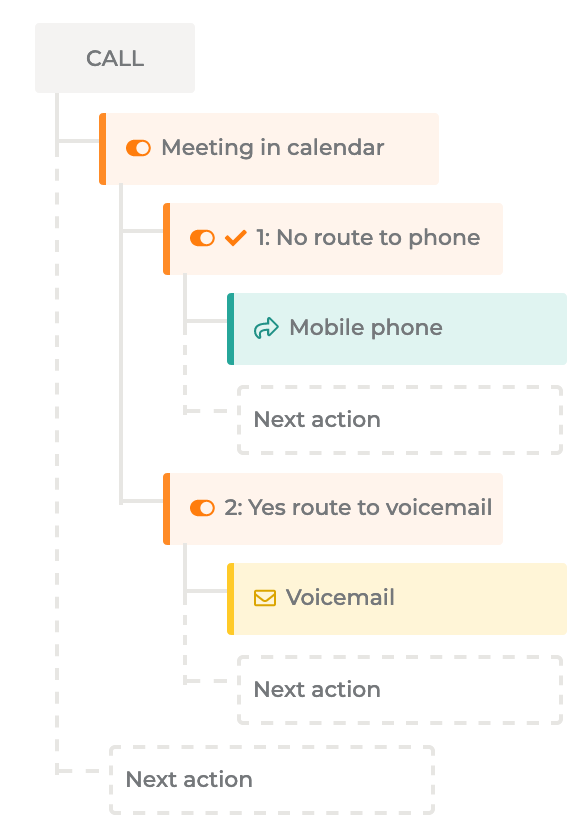
Things you’ll need:
- A Zapier account
- A Compass dial plan with a switch
- A Compass account in the company the switch we want to control is in. If your Compass user has special permissions, we recommend you create a separate user account with no special permissions and only access to that particular company for use with Zapier. Adding an extra account will infer some costs, but we believe it is well worth it from a security point of view.
- Login details for the other applications you want to connect Compass to. We’ll use Google Calendar for our example.
Let’s make sure you have access to Zapier and the IPerity Compass integration first:
- If you’re not already signed up for Zapier, go do that first. You can build 5 Zaps and use them 100 times a month for free. For a complete list of free and paid features, see Zapiers plan page.
- Make sure you’re logged in.
- Accept our IPerity Compass on Zapier invite. Make sure to scroll down and click Accept Invite & Build a Zap!
- After accepting the invite you’re taken directly to your Zaps (if you already have any).
Now we’re ready to set up a Zap with Compass! For this example we’ll create a Zap that flips a Compass dial plan switch based on calendar events.
- Click Make a Zap! to get started.
- First, let’s choose the app we’ll need for our trigger. Select Google Calendar.
- We can choose what exactly needs to happen in the calendar to trigger the zap. We want to change a dial plan switch setting when an event in the calendar is starting. Select Event Start as the trigger and continue.
- Connect your Google account so Zapier can read your calendar.
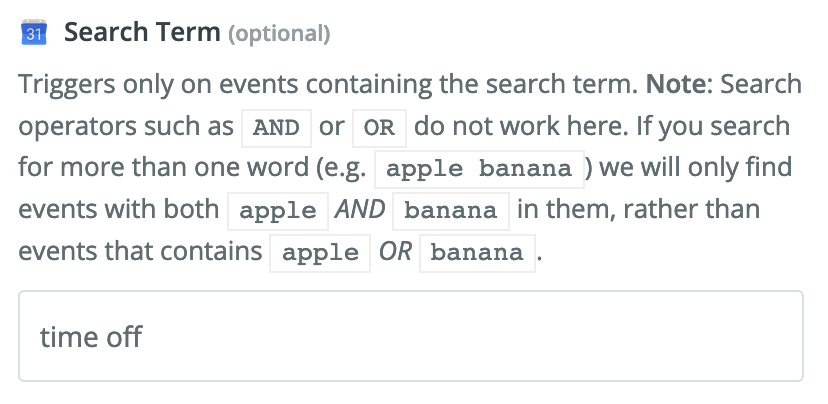
Now we can configure the trigger.
- Select a calendar first, then scroll down and enter “time off” as a Search Term. This way the Zap will only trigger if the search term is found in the title of the event on your calendar.
- Zapier offers some fake data to test your Zap in the next step. The data doesn’t apply to our example but go ahead and test, then click Continue.
Action!
After creating the trigger for the Zap, Zapier will remind you that no actions have been added yet. Add another step to your Zap to continue setting up.
- For the Action app, we’re going to choose Compass. Search for Compass in the search box and select IPerity Compass when it pops up.
- The action we want to perform is Update Dialplan Switch, so go ahead and select that.
- Connect your Compass account by entering the username and password. Once your Compass account is connected, Zapier can see what company the user belongs to, and what dial plan switches are available.
- Select your company and the dial plan switch you want to change.
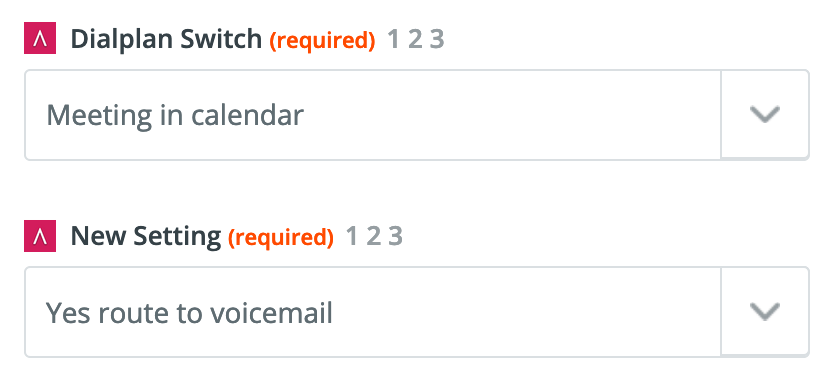
- Then, select the setting you want the switch to be set to when the Zap is triggered. I’ll choose switch setting “Route to voicemail”. Save the settings and then we’re on to the home stretch!
- Click the Test button to test the Zap. In the test results you can see if the Zap worked and what the new switch setting is, but you can now test it by calling and seeing if you are indeed routed to voicemail!
- Click Finish. Of course, you can go in and tweak your Zap afterwards.
- Give your Zap a clear name, such as “Route to voicemail on event start”.
- Finally, enable the Zap with the sliding button.
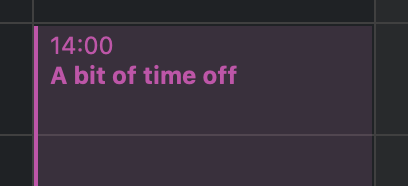
You’ve now created a Zap that automatically routes calls to your voicemail, but when the calendar event ends you want to route calls to your phone again. Just follow the steps to create a second Zap that triggers on Event Ended (click show less common options if you don’t see that trigger right away) only for events that have “time off” in the title, and add the Action of switching to the branch that routes calls to your phone.
Now try it by planning some time off in your calendar! Make sure that you plan the event a minimum of 15 minutes ahead of the current time, and with a minimum length of 15 minutes to make sure Zapier picks up the newly created event.
What are you going to build with it?
Connecting applications with Zapier opens up an endless list of possibilities. Here’s at least 300 for your inspiration. We’re curious to hear what Compass Zaps you have built, and what type of actions you would like us to build next!
Subscribe to Talksome blog
Get the latest posts delivered right to your inbox